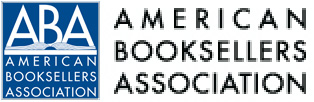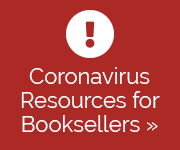- Categories:
Ci7 App: Make Your Own Schedule
- By Liz Button
Attendees of the seventh annual Children’s Institute (Ci7) now have the ability to create their own personalized agendas for the June 26–28 event in Pittsburgh, Pennsylvania, by using the 2019 Children’s Institute app, which aims to enhance the experience for booksellers, publishers and sponsors, speakers, and guests.
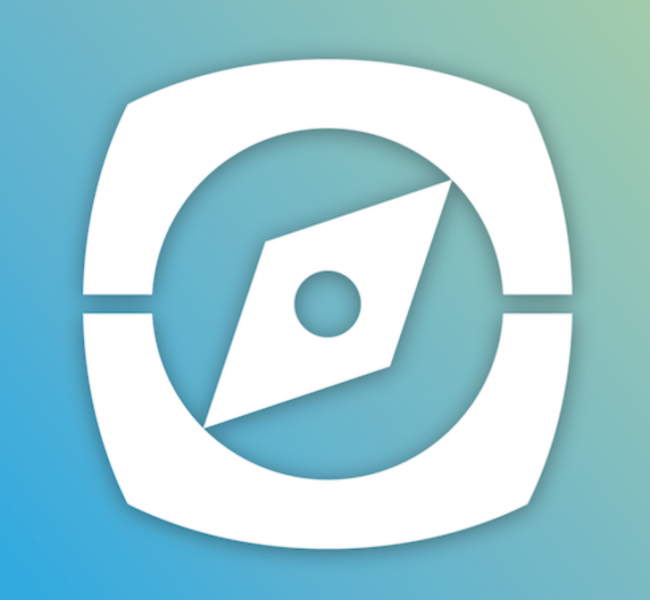 App users can view the entire Ci7 schedule along with full session descriptions, then add individual events to their personal schedule via either the mobile or the browser-based version; the schedule will be updated in the user’s account in both places. App content is visible in the web version using the following Internet browsers: Chrome, Firefox, Safari, Internet Explorer 11, and Edge.
App users can view the entire Ci7 schedule along with full session descriptions, then add individual events to their personal schedule via either the mobile or the browser-based version; the schedule will be updated in the user’s account in both places. App content is visible in the web version using the following Internet browsers: Chrome, Firefox, Safari, Internet Explorer 11, and Edge.
After logging in to the app, users can tap the “Schedule” icon and browse around, switching days via the date selector at the top of the screen, then scrolling up and down to see all the sessions on a particular day.
To add an event to their personal schedule (“My Schedule”), logged-in users can tap the plus sign to the right of the session name in the Ci7 schedule, or tap the minus sign next to a session to remove it from the schedule. Tapping the name of any session takes the user to its detail page.
App users who are not logged in should note that if they click the plus symbol to add a session, they will be alerted to log in to “register” for that session; however, despite this language, Ci7 attendees are not required to register to participate in Ci7 programming, aside from the bookstore tours, Events University, and quidditch.
After users customize their schedule for Ci7 in the app, there are two ways to export it directly to the calendar on the user’s designated device. After logging in, users can first tap the hamburger icon in the top left corner, then tap “My Schedule” to see the personalized calendar with all of the sessions they are attending.
To then export the content, users can tap the download icon at the top right of the screen and click “OK” when the confirmation screen appears. Before the export begins, users will be prompted to give the app access to their calendar if they haven’t already.
The second method is to first log in, click “My Schedule” under “My Items” on the left, then click the “Export Schedule” button in the top center of the screen. Users can click the file and choose which calendar they would like to export the schedule to, then click “OK” to download.
The Children’s Institute event is part of the CrowdCompass AttendeeHub app, which is free and available through the App Store or Google Play for Apple or Android devices. Booksellers who downloaded the app for the 2019 Winter Institute do not need to download it again. Once the app is installed, Children’s Institute attendees should look for an icon of a compass on their devices; inside the app, search for “Children’s Institute.”
In addition to scheduling, the Ci7 app can also be used to message fellow attendees; view keynote speakers and the list of attending authors; view all sponsors and Consultation Station vendors; give session feedback; receive late-breaking reminders; and check out maps of the DoubleTree–Green Tree and Pittsburgh.
Ci7 attendees will need to create accounts in the app to access all of the app’s features; the “Using This App” section of the app provides details on editing your app profile and other useful instructions. The app is available for Apple devices (minimum operating system iOS 10) or Android devices that have access to the Google Play Store (minimum operating system 6.0).